Avoiding Awkward Page Breaks with Keep Lines Together
The concepts in this article apply to both Word 2003 and 2007, however the steps listed are for 2007 only.
Welcome to avoiding awkward page breaks, part deux. (I love saying “part deux.” It makes me think of Jean-Claude Van Damme. I’m not sure why, but just play along.)
In last week’s post, I described how to prevent paragraphs from being broken badly using Widow/Orphan control. This week I’ll explain how the paragraph format Keep Lines Together can also be used to manage text breaking across pages, and why it doesn’t work as you might think, and sometimes not at all.
The Basics
Keep Lines Together works well with quotes or long section headings that need to be kept together on a page. For example, in the broken heading below, Widow/Orphan control won’t save you because there are enough lines in the heading to break without leaving a single line alone on a page. Keep Lines Together to the rescue!
To apply Keep Lines Together, follow these steps:
- Begin by selecting the paragraph(s) you want to prevent from being split.
- Next, open the Paragraph dialog box by clicking the dialog box launcher in the Paragraph group in Home ribbon.

- If necessary, select the Line and Page Breaks tab.
- Then, check the Keep Lines Together box.
- Click OK.
When it Doesn't Work
Now that you’re hip to Keep Lines Together, you might think you’re a smarty-pants and try to use it to prevent paragraphs in a table from being split between pages, as in the image below.

The joke’s on you because Word ignores this setting1 in a table! Instead, disable the table format “Allow row to break across pages” to keep the text together.
When it Doesn't Work the Way You Expect
It Ain’t Block Protect
If you’re a former WordPerfect user, I bet you’re acquainted with the Block Protect feature. By selecting a block of text and applying Block Protect in WordPerfect, you can prevent the entire defined block from being split across a page break. If you try to use Word’s Keep Lines Together feature in the same fashion, however, you’re sure to be disappointed. Read on to learn why.
In the screen shot below a signature block in a pleading is being split. Note that each line of the signature block is a separate paragraph.
In this scenario, selecting the text that should be kept together and applying Keep Lines Together has no effect! (Seriously, try it.) That’s because the Keep Lines Together works only within a paragraph, not between paragraphs. I think Microsoft should rename the Keep Lines Together feature “Keep Lines in a Paragraph Together” because that’s really what it does.
So, how do you avoid the above problem? You could use manual line breaks, but that’s messy and takes too long. Check back next week for the smartest way.
Don’t you hate cliffhangers? It’s like my blog has become a bad martial arts action flick.
1 Widow/Orphan control is also ignored in tables.
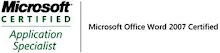_593.jpg)

No comments:
Post a Comment