Avoiding Awkward Page Breaks with Widow/Orphan Control
I consider a page break awkward when the lines of a paragraph are not neatly split, such as when a single line of a paragraph is left alone, or a heading is separated from the following paragraph. There are three simple ways to automatically control how paragraphs are broken across pages; the first is Widow/Orphan control. Widow lines occur when the first line of a paragraph is separated from the rest.
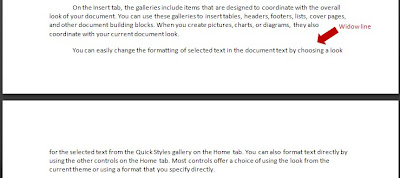
Orphan lines occur when the last line of a paragraph is separated from the rest.
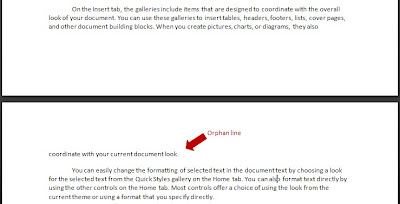
To prevent widow and orphan lines in a document, follow these steps:
- Begin by selecting the paragraph(s) you want to prevent from being split.
- Next, open the Paragraph dialog box by clicking the dialog box launcher in the Paragraph group in Home ribbon.

- If necessary, select the Line and Page Breaks tab.
- Then, check the Widow/Orphan control box.
Make it Stick
There are very few instances where it is appropriate to leave a widow or orphan line – in fact, I can’t think of any! I believe this setting should be used for every paragraph in virtually every document, so I recommend adding it to the normal template. That way it’s always applied when creating new documents. Of course, if you find a situation where you need to allow widow and orphan lines, you can always turn off the feature.
Here’s how to enable widow/orphan control for new documents:
- Begin by opening a new blank document.
- Follow steps 2-4 above.
- Click the Default button at the bottom of the Paragraph dialog box. A message will appear warning that you are about to change default paragraph formatting and asking if you want this change to affect all new documents based on the normal template.
- Click Yes.

If you use other templates and would like to enable widow/orphan control by default in them, begin by opening the template to update, then follow the procedure above.
Check back for part two of this article next week.
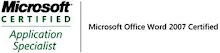_593.jpg)

No comments:
Post a Comment