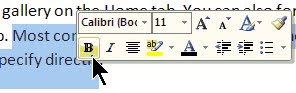 The concept is that, by placing commands near the mouse pointer, they are easier to access. Great idea in theory. In real life, it’s a pain, at least in this instance.
The concept is that, by placing commands near the mouse pointer, they are easier to access. Great idea in theory. In real life, it’s a pain, at least in this instance.I have a couple of issues with the Mini Toolbar. First, it’s in the way. I like to select text as I’m reading. It helps me read fast and keeps me from losing my place if I am interrupted. Kind of like when you read a book and use your finger to skim down a page, but without getting chocolate on the monitor. The trouble is that when I do this, the Mini Toolbar appears and blocks what I’m trying to read. Ditto when I want to drag a block of text to another location in my document. Grrrr.
Second, the commands available on the Mini Toolbar are, to me, an odd collection. For example Underline is missing. Don’t we apply Underline at least as much as Italics? I almost never use Highlight, and why is it necessary to have the Font Size command and the Grow and Shrink Font buttons?
Luckily, Microsoft anticipated my irritation and provided a quick and simple way to disable the Mini Toolbar's annoying automatic appearance. Here’s how:
- Click the Office button and select Word Options.
- If necessary, select the Popular category from the left-hand pane.
- Uncheck the “Show Mini Toolbar on selection” option, then click OK.
After making this change, the Mini Toolbar is not dead, just sleeping. You can awaken it whenever you like by alternate-clicking anywhere in your document. (This is how the feature works in Outlook, Excel, PowerPoint.)
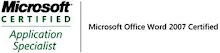_593.jpg)

No comments:
Post a Comment