Avoiding Awkward Page Breaks with Keep With Next
The concepts in this article apply to both Word 2003 and 2007, however the steps listed are for 2007 only.
This is the third article in a three-part series describing tools to prevent paragraphs from being split poorly across a page break.
The concepts in this article apply to both Word 2003 and 2007, however the steps listed are for 2007 only.
This is the third article in a three-part series describing tools to prevent paragraphs from being split poorly across a page break.
Last week I was mean, and left you hanging without giving you the answer to the problem of signature blocks that are broken across a page break. In the situation pictured below, neither Widow/Orphan control nor Keep Lines Together will prevent the signature block from being split. The best solution is to use Keep With Next.
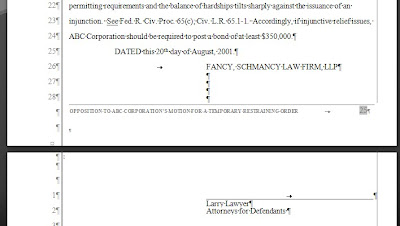
Unlike Keep Lines Together, Keep With Next does what it sounds like it should. It keeps a paragraph with the one that follows. This works great with headings that should always be kept with the paragraph that follows them and, of course, anytime you want to keep two paragraphs together as in a signature block.
To apply Keep With Next, follow these steps:
- Begin by selecting the paragraph(s) you want to prevent from being split from the one(s) that follow.
- Next, open the Paragraph dialog box by clicking the dialog box launcher in the Paragraph group in Home ribbon.
- If necessary, select the Line and Page Breaks tab.
- Then, check the Keep With Next box.
- Click OK.
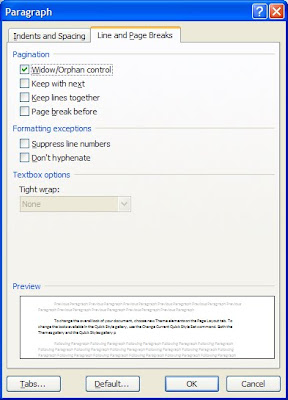
I think of Keep With Next as a chaining feature. By applying it to several paragraphs in a row, you can “chain” them so they are never separated. Just be careful you don’t try to keep more together than can fit on a single page or you’ll experience weirdness.
And remember, just like Widow/Orphan control and Keep Lines Together, Keep with Next doesn’t work in a table. To keep paragraphs in a table together,
disable the table format “Allow row to break across pages.”
disable the table format “Allow row to break across pages.”
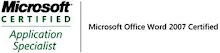_593.jpg)

No comments:
Post a Comment